- SOCKS5 is a proxy server that can hide your IP address and make you anonymous online.
- You can use it to circumvent Internet blocks and access restricted content.
- You can use Windows 10 proxy settings by configuring the built-in system options.
- Alternatively, you can install third-party software like Shadowsocks or a VPN with SOCKS5 support.
What is SOCKS5 and why should you use it?
SOCKS5 is the latest SOCKS version. Compared to its predecessors like SOCKS4, SOCKS5 brings more security and authentication methods.
Here’s what you can do with a SOCKS5 proxy server:
- Circumvent Internet blocks to access sites restricted to your true IP address
- Use web-enabled applications that run under various request types: HTTP and HTTPS (web browsing), POP3 and SMTP (email), FTP (torrent and other peer-to-peer clients).
- Make your Internet connection faster and more reliable by using not only TCP but also UDP.
- Improve your performance by reducing errors caused by rewritten data packet headers.
- Speed up downloads in torrenting and other P2P clients by transferring smaller data packets.
How do I use SOCKS5 proxy settings on Windows 10?
Windows manual proxy setup for SOCKS5
- Go to Control Panel > Internet Options.
- Switch to the Connections tab.
- Click LAN settings.
- Enable Use a proxy server for your LAN.
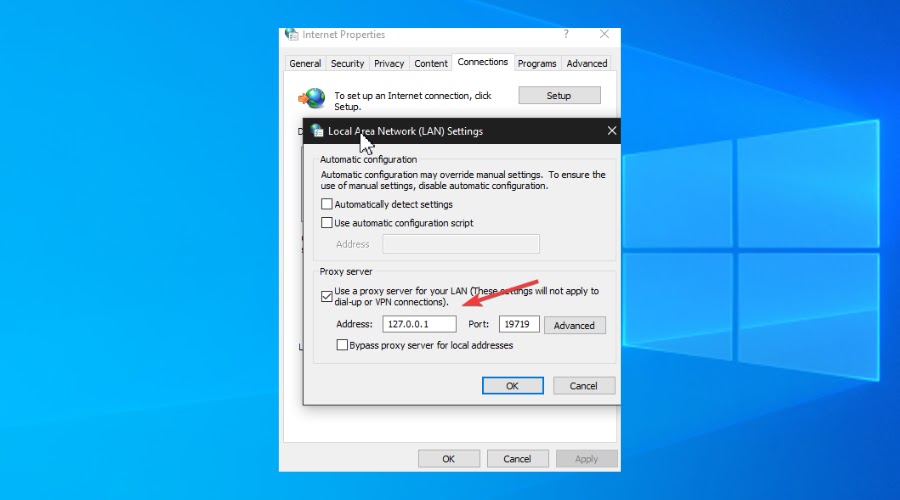
- Activate Bypass proxy server for local addresses.
- Click Advanced.
- Disable Use the same proxy server for all protocols.

- At Socks, specify the server address and port of the SOCKS5 proxy.
- Delete everything at HTTP, Secure, and FTP.
- Click OK > Apply.
You can configure SOCKS5 proxy settings in Windows 10 without having to install any additional software. Plus, the setup applies to all software applications with Internet access, not just your web browser.
Mozilla Firefox
- Download Firefox and install it on Windows 10.
- Click the ≡ button and go to Options.
- In the General tab, scroll down to Network Settings.
- Click Settings.
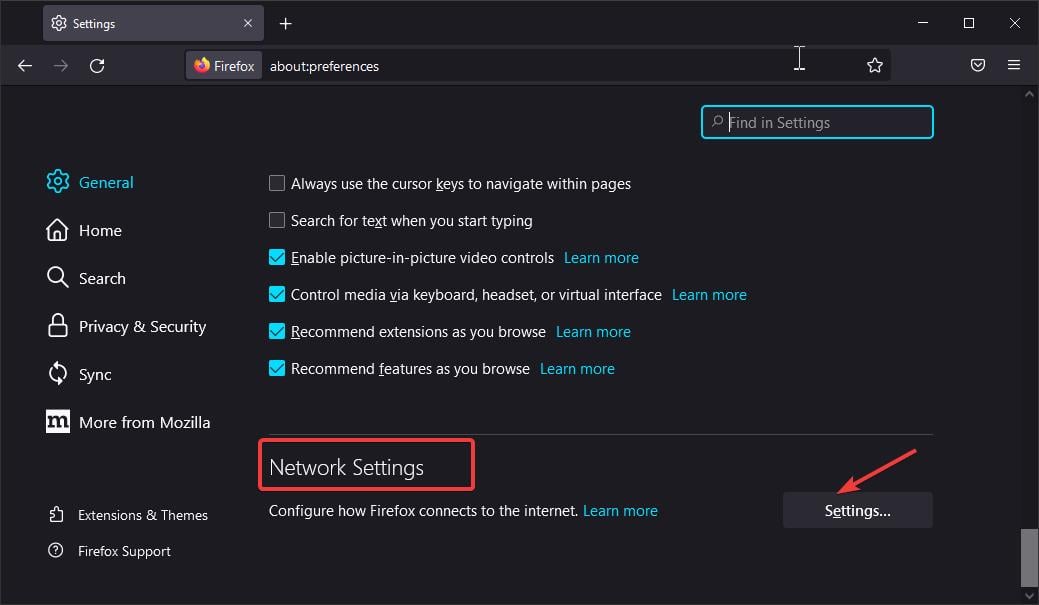
- Select Manual proxy configuration.
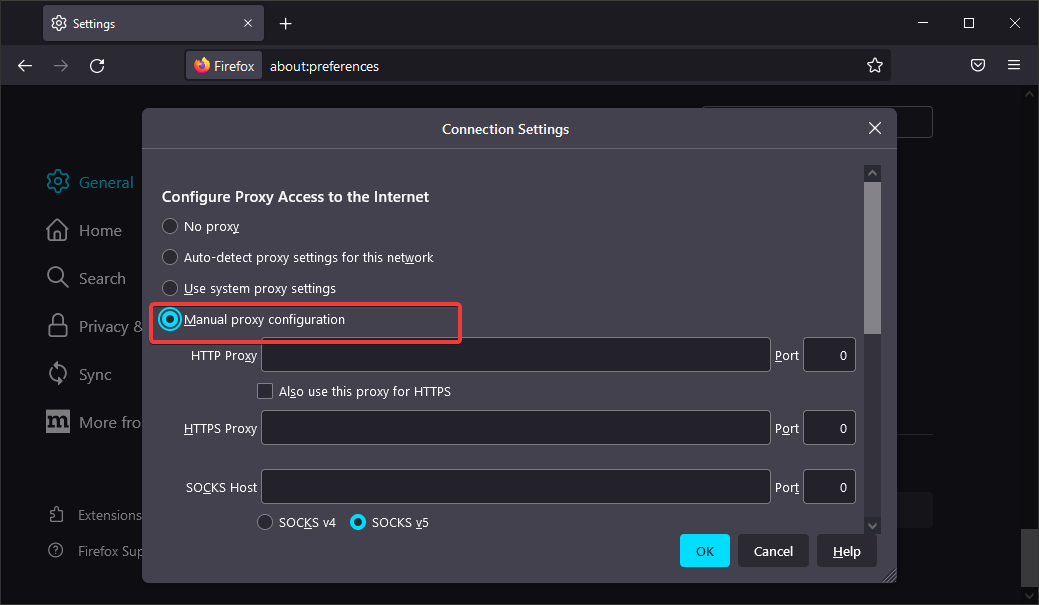
- Set SOCKS5 Host and Port to the server address and port of the SOCKS5 proxy.
- Select SOCKS5 v5.
- Click OK.
How do I use SOCKS5 proxy on Chrome?
For Chrome, the process is very similar:
- Click on the menu button.
- Select settings.

- Select the System section.
- Click on Open your computer’s proxy settings.
- Enter your Proxy server address as shown in the first solution.
If you prefer using a web browser with SOCKS5 proxy instead of the entire computer, Firefox is your best bet. While using Firefox for SOCKS5, you can use any other browser for direct Internet connections.
Firefox is one of the few web browsers that have individual proxy settings, unlike Internet Explorer, Microsoft Edge, Google Chrome, or Opera.
If you wish to regularly switch SOCKS5 proxy servers, you can install a Firefox extension like FoxyProxy.
Shadowsocks
- Go to the Shadowsocks page.
- Download the latest version for Windows 10/11.
- Unzip the archive and run the executable file.
- Set the IP address, port, and password of the SOCKS5 proxy.
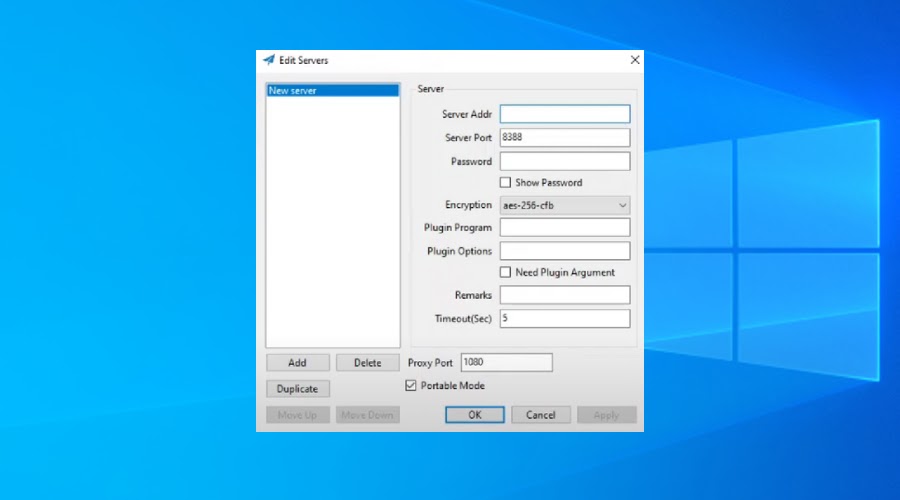
- Click OK.
- Right-click the Shadowsocks systray icon.
- Select System Proxy > Global.

Shadowsocks is a SOCKS5 proxy client that can be easily installed on Windows 10 to use SOCKS5 proxy settings. It runs in the systray and can be quickly configured, enabled, and disabled.
Furthermore, Shadowsocks features several encryption methods to make up for the fact that SOCKS5 doesn’t have one, including 256-bit AES military-grade encryption.
In addition to security, a huge benefit of using Shadowsocks is that it applies the SOCKS5 proxy settings globally to Windows 10. As such, all Internet-enabled programs will use it.
uTorrent
- Download uTorrent on your Windows PC.
- Install the torrent client and launch it.
- Open the Options menu and select Preferences.
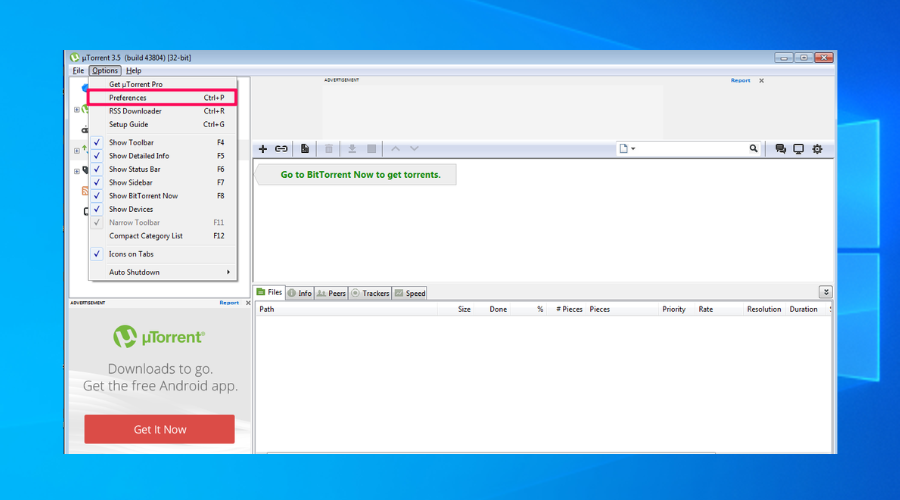
- Go to Connection.
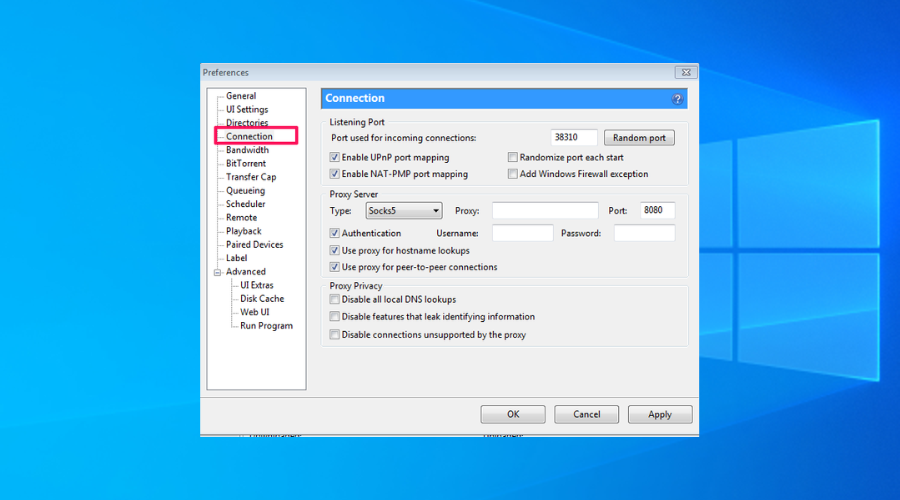
- Set Proxy Server Type to Socks5.
- Set Proxy and Port to the server address and port of the SOCKS5 proxy.
- Click Apply.
On Windows 10 and other operating systems, you can configure SOCKS5 proxy settings directly in a torrent client to make your IP address anonymous and protect your true identity in the torrent swarm.
Private Internet Access
- Sign up for a PIA subscription plan.
- Download and install PIA to your PC.
- Right-click PIA’s systray icon and go to Settings.
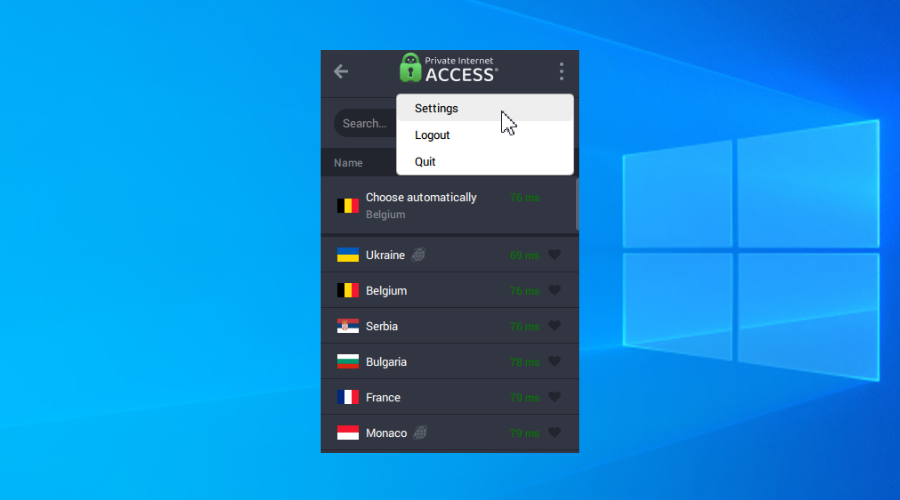
- Switch to the Proxy tab.
- Select Shadowsocks, click Configure and choose a location.
- Or, choose SOCKS5 Proxy, click Configure, and set the SOCKS5 proxy details.
- Left-click PIA’s systray icon.
- Press the big power button to connect to a VPN server.
If you want to not only spoof your IP address but also encrypt your traffic, use a VPN like PIA with a SOCKS5 proxy at the same time.
In Shadowsocks mode, you can connect the VPN server to a second location for increased privacy and security. It’s similar to using a double VPN to stay connected to two VPN servers at once.
In SOCKS5 proxy mode, you simply specify the connection details of a SOCKS5 proxy server. It’s the custom alternative to Shadowsocks mode, but it’s a bit more complicated.

![How to use Windows 10/11 SOCKS5 Proxy Settings [5 Ways] How to use Windows 10/11 SOCKS5 Proxy Settings [5 Ways]](https://blogger.googleusercontent.com/img/b/R29vZ2xl/AVvXsEjzQl7UKr1sJRiMsDJK6LFQAYoTJj6TCKKzt7es-HOtRdPAi9gleNptBNvLmp_V6otafx4mHUkwHzMwafyid1GHF6nqoYYdI2kRG3_YiqPo96_YEJ8A-0qcxb8aXUauccbh7dtGjakzNouFQxKbpAJN6DV2H8E8UHa_y7O4B72LAWfUYMjTVWgvv3Cyfw/s16000/windows-proxy-886x590.webp)

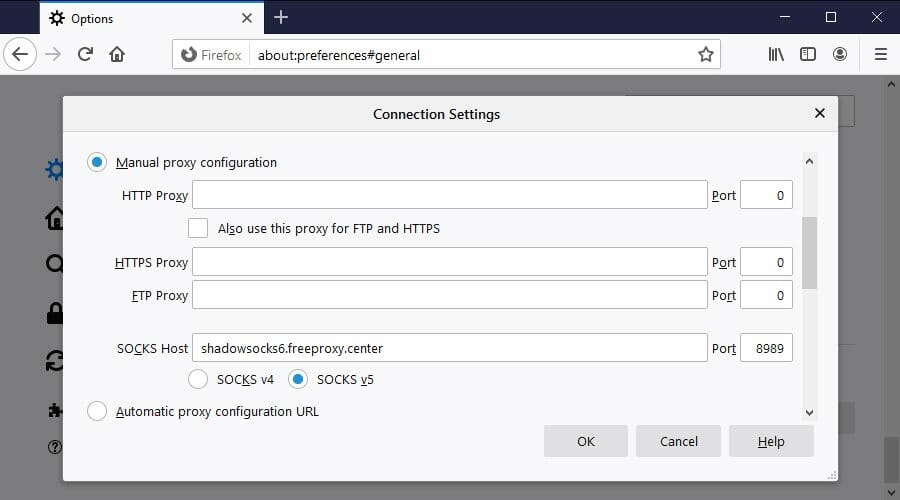


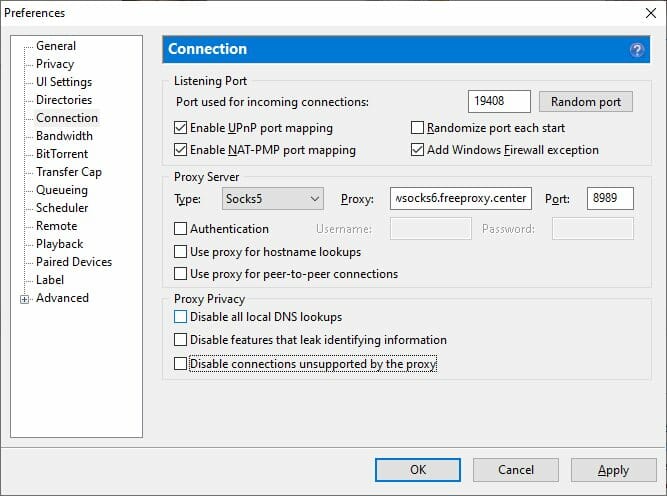
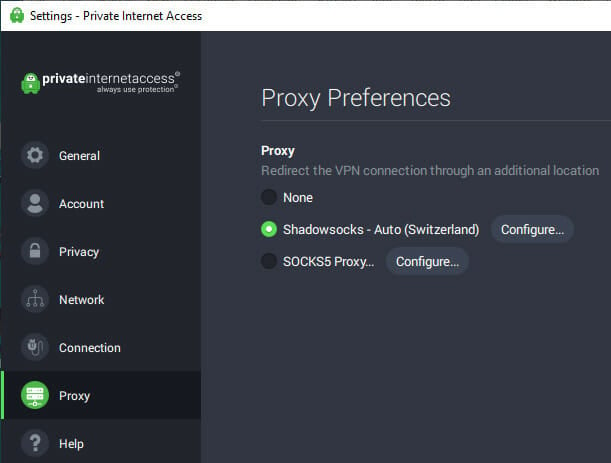
Post a Comment